Email 101 by John Goodwin (ebook reader 8 inch TXT) 📖

- Author: John Goodwin
- Performer: -
Book online «Email 101 by John Goodwin (ebook reader 8 inch TXT) 📖». Author John Goodwin
1. Run KERMIT on the sending machine
2. Escape to the receiving machine
3. Run KERMIT on the recieving machine4. Wait for the transfer to finish.
You will have to read your software manual for more specific instructions, unless you have a direct internet connection or SLIP connection. In these cases you can issue a File Transfer Protocol (FTP) command to whichever computer and the details at the other end are automatically taken care of. See Chapter X for more detail on transferring data.
DISCONNECTING
You will want to use whatever “logoff” procedure the remote computer wants. If your manual or other literature doesn’t tell you, and you can’t get any information by trying “help” or “?”, try the following commands: “logout”, “logoff”, “lo”, “bye”, “exit”, “quit”.
If all else fails you can drop the carrier using the “hangup” command (or escape back to your system and send “ATH” to your modem—attention, hangup).
As a last resort pull the plug and your telephone company will disconnect you, then exit your software and turn off your computer.
You may have to get your modem’s attention by typing the “escape sequence”, which varies from modem to modem or connection to connection.
<Appendix C> Technical Details of Internet Connections
[This chapter is under construction]
<Appendix D> Just enough UNIX
Since the UNIX operating system may be unfamiliar to many of you, and since many workstations on the net use UNIX, it may help some readers to summarize some of the peculiarities of UNIX. One day you may be logged on to a UNIX machine. Nowadays, like many operating systems, UNIX hides behind a graphical user interface like the X Windows system. Occasionally—and networking is unfortunately one of those occasions— its quirks like file-naming and directory hierarchy peek through.
This Appendix gives you just enough UNIX to avoid some pitfalls and issue commands needed to transfer files. The basic commands you need to know for any system are how to display directories and list the contents of files, how to name files, and how to get help about the system. UNIX commands are just as quirky as MS-DOS, VMS, RSX, VM, or any other operating system that uses a command language. Fortunately, they are no harder.
<Section D.1> Basic Commands for Getting Around
ls : list current directory
ls -l : longer listing, with file length in bytes
cd mydir : move down one level in the hierarchy to directory “mydir”
cd .. : move up one directory in the hierarchy
<Section D.2> Hierarchical File System
Files in UNIX are arranged in a hierarchy or tree structure.
<Appendix E> The Top 10 Things to Get by E-mail
This Appendix may be distributed separately from the rest of this course.
–––-(cut here)–––- THE FREELORE PROJECT’s LIST OF THE TOP 10 THINGS TO GET BY E-MAIL
Copyright (c) 1993 by John E. Goodwin. All Rights Reserved. You may make and distribute verbatim copies of this document for non-commercial purposes provided this notice is preserved on all such copies.
This is a list of ten fun and useful things you can get by electronic mail. In all cases your request is handled by an automated system that sends the materials by return mail. Systems change frequently, so some commands may be out of date. All were tested and working as of mid-June
1993.A typical, old-fashioned E-mail system works like this
% mail <type the command to enter the E-mail program>
mail> send <or type “help” to find out what commands work>
To: president@whitehouse.gov <This is an Internet address —may look different on your system> Cc: vice.president@whitehouse.gov
Subj: Your Stance on Nuclear Power
Enter Message. When Done, hit Control-Z, Control-C to quit: Dear Mr. President:
I was disappointed to see that … <etc., until you type CTRL-Z>
Message sent 23:05:44 14-JUN-1993.
mail> exit
Modern automated mailservers expect your command in the body of the message. But some old-fashioned ones expect it as part of the subject line! I always tell if this is the case.
In most cases you will get a response in a few minutes. For systems that wait to off-peak hours to send responses you may have to wait a day.
Here are some more hints:
o Most automated systems respond to the single command “help”.
o People change their directory systems around everyday it seems. If the commands given don’t work, try to locate what you want by Archie (see below) before requesting it by mail.
o The Double quotes around some commands aren’t part of the command itself (so don’t type them!).
With that advice, here’s the list… .
[10] The CPET (Catalog of Projects in Electronic Text) supplies information about E-text archives for scholars. They have an online database. For detailed instructions, send the message:
connect guvax.acc.georgetown.edu cd cpet_projects_in_electronic_text get cpet_user_guide.txt
to “ftpmail@decwrl.dec.com”. [This is a service that provides Internet File Transfer Protocol (FTP) by E-mail. See next entry].
Anonymous FTP reference for CPET user’s guide:
“guvax.acc.georgetown.edu:/cpet_projects_in_electronic_text/cpet_user_gu ide.txt”
[9] Instructions for using Archie by Mail and FTP by Mail.
Archie is a lookup service for finding software or documents in Anonymous FTP archives on the Internet. Anonymous FTP is a method for making materials on certain computers available to the public. Anyone is allowed to log in with the username “anonymous” You give your real name as the password. Anonymous FTP is not available if you just have E-mail, not a full Internet connection.
To help E-mail users access Anonymous FTP archives, an FTP by Mail server has been set up at decwrl.dec.com. It will send you materials you find using Archie. Binary files (pictures and programs) are encoded as text files using the programs “btoa” or “uuencode”. You need these freeware programs if you want to get anything besides text files, i.e. ASCII.
A. To get started with Archie, send the message “help” to “archie@archie.rutgers.edu”. There are many Archie servers around the world. Any Archie will give you a complete list.
B. To get started with FTP Mail, send the message
help quit
to “ftpmail@decwrl.dec.com”.
[8] A list of book-length Public Domain texts Produced by Project Gutenberg.
You may either get these texts from the Almanac server at “oes.orst.edu” or direct from Project Gutenberg at “mrcnext.cso.uiuc.edu”.
Send message “help” to “almanac@oes.orst.edu”. After reading the guide, send the message “send gutenberg catalog”. To get an E-text by mail (e.g. Alice in Wonderland), send the message:
send etext alice
To see the contents of project gutenberg archivesj, send the message
connect mrcnext.cso.uiuc.edu cd etext/articles get index quit
to “ftpmail@decwrl.dec.com”.
To get the actual texts,
connect mrcnext.cso.uiuc.edu cd etext/etext93 get quit
Anonymous FTP Archive references:
oes.orst.edu:/pub/data/etext
mrcnext.cso.uiuc.edu:/etext/articles (general info)
mrcnext.cso.uiuc.edu:/etext/etext93 (the texts)
[7] A list of E-mail mailing lists, posted to the “Frequently Asked Questions” or FAQ part of the Usenet newsgroups.
A typical mailing list works like this: to join, say, a mailing list on politics, you send the request “subscribe” to “politics-request@whitehouse.gov”. Thereafter, any message sent to “politics@whitehouse.gov” will send you message to all members of the list. You get all the postings from other members as well [The Whitehouse list on politics is a fake example].
Aside: Usenet newsgroup FAQ’s are archived at “rtfm.mit.edu”. They cover every conceivable subject (but are especially good with computers). To access the archive by E-mail, send the message “help” to “mailserver@rtfm.mit.edu”. For an index of materials available, send the message “index”.
Here are the specific commands for getting the Mailing Lists:
send mail/mailing-lists/part1 send mail/mailing-lists/part2 send mail/mailing-lists/part3 send mail/mailing-lists/part4 send mail/mailing-lists/part5
to “mailserver@rtfm.mit.edu”.
Other good publications in the same location:
A Guide to Social Newsgroups and Mailing_Lists:
send social-newsgroups/part1
List of Periodic Informational Postings:
send periodic-postings/part1
(six parts).
For a more complete list of FAQs, send the commands:
send usenet/news.answers/index send usenet/news.announce.newusers/index
Anonymous FTP archive reference:
rtfm.mit.edu:/pub/usenet-by-group/news.answers; and rtfm.mit.edu:/pub/usenet-by-group/news.announce.newusers.
Also posted as an FAQs to the Usenet newsgroup news.answers.
[6] LISTSERVERS are the best thing going for persons with E-mail but without full Internet service. You can send mail to an entire list and get a digest of “articles” posted on a given day. Lists are espcecially good for anyone with an interest in the Humanities. A list of all listservers known to any one listserver can be obtained by sending a message to that listserver (see below).
Send the message “help” to any listserver address, e.g.
“listserv@brownvm.brown.edu”
to get started.
The listserver at Brown does not respond to the global command (but is worthwhile anyway). Try sending the command “lists global” to one of the other listservers like “listserv@auvm.american.edu”.
For lists with lots of traffic you should consider the “set <listname> digest” command to get one mail message a day with a compendium of articles.
[5] Automatically supplied information about PSI’s Internet service:
Send any message at all to address “all-info@psi.com”. There are lots of other files on their service available instantly. E.g., for information on their version of telnet, send any message to “gds-info@psi.com”; for their version of FTP, any message to “psilink-info@psi.com”.
[4] Scott Yanoff’s list of Internet Resources. At last count, there were 75 free things to do on the Internet.
Send the message:
send usenet/news.answers/internet-services/faq send usenet/news.answers/internet-services/list
to “mailserver@rtfm.mit.edu”.
Another method is to request the materials by delayed FTP with the message:
connect csd4.csd.uwm.edu cd pub get inet.services.txt quit
to “ftpmail@decwrl.dec.com”.
It is also worth adding the line “get internetwork-mail-guide” to the above request for a file on send E-mail between any two E-mail systems (file is 22k).
Anonymous FTP archive references:
csd4.csd.uwm.edu:/pub/inet.services.txt
rtfm.mit.edu:/pub/usenet-by-group/news.anwsers/internet-services
[3] SURFING THE INTERNET, by librarian Jean Armour Polly. This must-have publication is still the best basic orientation to the Internet. The nearest thing to the “how to use the library card catalogue” speech that opened up that other world for us when we were kids.
Send the message
connect nysernet.org cd pub/resources/guides get surfing.2.0.3.txt <that’s a zero not an “oh”> quit
to “ftpmail@decwrl.dec.com”. Other interesting files in the same directory are:
ftp.list whatis.internet new.user.guide.v2.2.txt speakers_on_internet.txt
Anonymous FTP archive reference:
nysernet.org:/pub/resources/guides
[2] The NIXPUB listing of public access UNIX systems (so you can read Usenet news!):
Send the message
connect vfl.paramax.com cd pub/nixpub get long quit
to “ftpmail@decwrl.dec.com”.
Anonymous FTP archive reference:
vfl.paramax.com:pub/nixpub/long
It is also posted as a FAQ (Frequently Asked Questions) to the Usenet newsgroup alt.bbs.
And the critics’ choice is …
[1] The PDIAL listing, a listing of dialup methods of connecting to the Internet for the general public.
Send a message to “info-deli-server@netcom.com” with the command “send pdial” in the subject line.
Alternatively, send the message “send usenet/news.answers/pdial” to “mailserver@rtfm.mit.edu”.
–––-
+ + +
“What this country needs is a good 50 cent education.”
End of the Project Gutenberg Alpha Edition of EAMIL 101

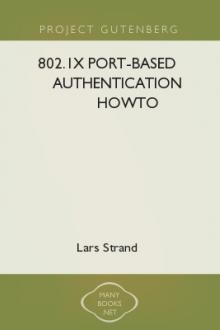



Comments (0)