Big Dummy's Guide To The Internet by Electronic Frontier Foundation (life changing books .txt) 📖

- Author: Electronic Frontier Foundation
- Performer: 1428042873
Book online «Big Dummy's Guide To The Internet by Electronic Frontier Foundation (life changing books .txt) 📖». Author Electronic Frontier Foundation
You are now in channel 0, the “null” channel, in which you can look
up various help files, but not much else. As you can see, IRC takes over
your entire screen. The top of the screen is where messages will
appear. The last line is where you type IRC commands and messages. All
IRC commands begin with a /. The slash tells the computer you are about
to enter a command, rather than a message. To see what channels are
available, type
/list
and hit enter. You’ll get something like this:
Channel Users Topic #Money 1 School CA$H (/msg SOS-AID help) #Gone 1 ----->> Gone with the wind!!! ------>>>>> #mee 1 #eclipse 1 #hiya 2 #saigon 4 #screwed 3 #z 2 #comix 1 LET’S TALK ‘BOUT COMIX!!!!! #Drama 1 #RayTrace 1 Rendering to Reality and Back #NeXT 1 #wicca 4 Mr. Potato Head, R. I. P. #dde^mhe` 1 no’ng chay? mo*? ...ba` con o*iiii #jgm 1 #ucd 1 #Maine 2 #Snuffland 1 #p/g! 4 #DragonSrv 1Because IRC allows for a large number of channels, the list might
scroll off your screen, so you might want to turn on your computer’s
screen capture to capture the entire list. Note that the channels
always have names, instead of numbers. Each line in the listing tells
you the channel name, the number of people currently in it, and whether
there’s a specific topic for it. To switch to a particular channel,
type
/join #channel
where “#channel” is the channel name and hit enter. Some “public”
channels actually require an invitation from somebody already on it. To
request an invitation, type
/who #channel-name
where channel-name is the name of the channel, and hit enter. Then ask
someone with an @ next to their name if you can join in. Note that
whenever you enter a channel, you have to include the #. Choose one
with a number of users, so you can see IRC in action.
If it’s a busy channel, as soon as you join it, the top of your
screen will quickly be filled with messages. Each will start with a
person’s IRC nickname, followed by his message.
It may seem awfully confusing at first. There could be two or
three conversations going on at the same time and sometimes the
messages will come in so fast you’ll wonder how you can read them all.
Eventually, though, you’ll get into the rhythm of the channel and
things will begin to make more sense. You might even want to add your
two cents (in fact, don’t be surprised if a message to you shows up on
your screen right away; on some channels, newcomers are welcomed
immediately). To enter a public message, simply type it on that bottom
line (the computer knows it’s a message because you haven’t started the
line with a slash) and hit enter.
Public messages have a user’s nickname in brackets, like this:
If you receive a private message from somebody, his name will be
between asterisks, like this:
tomg
11.3 IRC COMMANDS
Note: Hit enter after each command.
/away When you’re called away to put out a grease fire
in the kitchen, issue this command to let others know
you’re still connected but just away from your terminal
or computer for awhile.
/help Brings up a list of commands for which there is a help
file. You will get a “topic:” prompt. Type in the
subject for which you want information and hit enter.
Hit enter by itself to exit help.
/invite Asks another IRC to join you in a conversation.
/invite fleepo
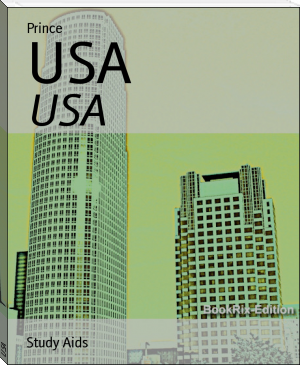




Comments (0)