Big Dummy's Guide To The Internet by Electronic Frontier Foundation (life changing books .txt) 📖

- Author: Electronic Frontier Foundation
- Performer: 1428042873
Book online «Big Dummy's Guide To The Internet by Electronic Frontier Foundation (life changing books .txt) 📖». Author Electronic Frontier Foundation
number gives you a rough indication of how many items are in that
directory — a directory listing of 512 bytes is relatively small. Next
comes the date the file or directory was uploaded, followed (finally!) by
its name.
Notice the README.POSTING file up at the top of the directory. Most
archive sites have a “read me” document, which usually contains some
basic information about the site, its resources and how to use them.
Let’s get this file, both for the information in it and to see how to
transfer files from there to here. At the ftp> prompt, type
get README
and hit enter. Note that ftp sites are no different from Unix sites in
general: they are case-sensitive. You’ll see something like this:
200 PORT command successful.
150 Opening BINARY mode data connection for README (4444 bytes).
226 Transfer complete. 4444 bytes received in 1.177seconds (3.8 Kbytes/s)
And that’s it! The file is now located in your home directory on your host
system, from which you can now download it to your own computer. The
simple “get” command is the key to transferring a file from an archive
site to your host system.
If you want to download more than one file at a time (say a series
of documents, use mget instead of get; for example:
mget *.txt
This will transfer copies of every file ending with .txt in the given
directory. Before each file is copied, you’ll be asked if you’re sure
you want it. Despite this, mget could still save you considerable
time — you won’t have to type in every single file name. If you want to
save even more time, and are sure you really want ALL of the given files,
type
prompt
before you do the mget command. This will turn off the prompt, and all
the files will be zapped right into your home directory.
There is one other command to keep in mind. If you want to get a
copy of a computer program, type
bin
and hit enter. This tells the ftp site and your host site that you are
sending a binary file, i.e., a program. Most ftp sites now use binary
format as a default, but it’s a good idea to do this in case you’ve
connected to one of the few that doesn’t.
To switch to a directory, type
cd directory-name
(substituting the name of the directory you want to access) and hit
enter. Type
ls
and hit enter to get the file listing for that particular directory.
To move back up the directory tree, type
cd ..
(note the space between the d and the first period) and hit enter. Or
you could type
cdup
and hit enter. Keep doing this until you get to the directory of
interest. Alternately, if you already know the directory path of the
file you want (from our friend archie), after you connect, you could
simply type
get directory/subdirectory/filename
On many sites, files meant for public consumption are in the pub
or public directory; sometimes you’ll see an info directory.
Almost every site has a bin directory, which at first glance
sounds like a bin in which interesting stuff might be dumped. But it
actually stands for “binary” and is simply a place for the system
administrator to store the programs that run the ftp system. Lost+found
is another directory that looks interesting but actually never has
anything of public interest in them.
Before, you saw how to use archie. From our example, you can see
that some system administrators go a little berserk when naming files.
Fortunately, there’s a way for you to rename the file as it’s being
transferred. Using our archie example, you’d type
get zterm-sys7-color-icons.hqx zterm.hqx
and hit enter. Instead of having to deal constantly with a file called
zterm-sys7-color-icons.hqx, you’ll now have one called, simply,
zterm.hqx.
Those last three letters bring up something else: Many program files
are compressed to save on space and transmission time. In order to
actually use them, you’ll have to use an un-compress program on them first.
7.4 ODD LETTERS — DECODING FILE ENDINGS
There are a wide variety of compression methods in use. You can
tell which method was used by the last one to three letters at the end of
a file. Here are some of the more common ones and what you’ll need to un-
compress the files they create (most of these decompression programs can
be located through archie).
.txt or .TXT By itself, this means the file is a document, rather than a
program.
.ps or .PS A PostScript document (in Adobe’s page description
language). You can print this file on any PostScript
capable printer, or use a previewer, like GNU project’s
GhostScript.
.doc or .DOC Another common “extension” for documents. No decompression
is needed, unless it is followed by:
.Z This indicates a Unix compression method. To uncompress,
type
uncompress filename.Z
and hit enter at your host system’s command line. If the
file is a compressed text file, you can read it online by
instead typing
zcat filename.txt.Z |more
u16.zip is an MS-DOS program that will let you download
such a file and uncompress it on your own computer. The
Macintosh equivalent program is called MacCompress (use
archie to find these).
.zip or .ZIP These indicate the file has been compressed with a common
MS-DOS compression program, known as PKZIP (use archie to
find PKZIP204.EXE). Many Unix systems will let you un-ZIP
a file with a program called, well, unzip.
.gz A Unix version of ZIP. To uncompress, type
gunzip filename.gz
at your host system’s command line.
.zoo or .ZOO A Unix and MS-DOS compression format. Use a program called
zoo to uncompress
.Hqx or .hqx Mactintosh compression format. Requires the BinHex program.
.shar or Another Unix format. Use unshar to uncompress.
.Shar
.tar Another Unix format, often used to compress several related
files into one large file. Most Unix systems will have a
program called tar for “un-tarring” such files. Often, a
“tarred” file will also be compressed with the gz method,
so you first have to use uncompress and then tar.
.sit or .Sit A Mactinosh format that requires the StuffIt program.
.ARC Another MS-DOS format, which requires the use of the ARC
or ARCE programs.
.LHZ Another MS-DOS format; requires the use of LHARC.
A few last words of caution: Check the size of a file before you get
it. The Net moves data at phenomenal rates of speed. But that 500,000-
byte file that gets transferred to your host system in a few seconds
could take more than an hour or two to download to your computer if
you’re using a 2400-baud modem. Your host system may also have limits on
the amount of bytes you can store online at any one time. Also, although
it is really extremely unlikely you will ever get a file infected with a
virus, if you plan to do much downloading over the Net, you’d be wise to
invest in a good anti-viral program, just in case.
7.5 THE KEYBOARD CABAL
System administrators are like everybody else — they try to make
things easier for themselves. And when you sit in front of a keyboard
all day, that can mean trying everything possible to reduce the number
of keys you actually have to hit each day.
Unfortunately, that can make it difficult for the rest of us.
You’ve already read about bin and lost+found directories. Etc is
another seemingly interesting directory that turns out to be another
place to store files used by the ftp site itself. Again, nothing of any
real interest.
Then, once you get into the actual file libraries, you’ll find that
in many cases, files will have such non-descriptive names as V1.1-
AK.TXT. The best known example is probably a set of several hundred
files known as RFCs, which provide the basic technical and
organizational information on which much of the Internet is built.
These files can be found on many ftp sites, but always in a form such as
RFC101.TXT, RFC102.TXT and so on, with no clue whatsoever as to what
information they contain.
Fortunately, almost all ftp sites have a “Rosetta Stone” to help
you decipher these names. Most will have a file named README (or some
variant) that gives basic information about the system. Then, most
directories will either have a similar README file or will have an index
that does give brief descriptions of each file. These are usually the
first file in a directory and often are in the form 00INDEX.TXT. Use
the ftp command to get this file. You can then scan it online or
download it to see which files you might be interested in.
Another file you will frequently see is called ls-lR.Z. This contains
a listing of every file on the system, but without any descriptions (the
name comes from the Unix command ls -lR, which gives you a listing of all
the files in all your directories). The Z at the end means the file has
been compressed, which means you will have to use a Unix un-compress command
before you can read the file.
And finally, we have those system administrators who almost seem to
delight in making things difficult — the ones who take full advantage of
Unix’s ability to create absurdly long file names. On some FTP sites, you
will see file names as long as 80 characters or so, full of capital letters,
underscores and every other orthographic device that will make it almost
impossible for you to type the file name correctly when you try to get it.
Your secret weapon here is the mget command. Just type mget, a space, and
the first five or six letters of the file name, followed by an asterisk, for
example:
mget This_underscore_F*
The FTP site will ask you if you want to get the file that begins with that
name. If there are several files that start that way, you might have to
answer ‘n’ a few times, but it’s still easier than trying to recreate a
ludicrously long file name.
7.6 SOME INTERESTING FTP SITES
What follows is a list of some interesting ftp sites, arranged by
category. With hundreds of ftp sites now on the Net, however, this list
barely scratches the surface of what is available. Liberal use of archie
will help you find specific files.
The times listed for each site are in Eastern time and represent
the periods during which it is considered acceptable to connect.
AMIGA
ftp.uu.net Has Amiga programs in the systems/amiga directory.
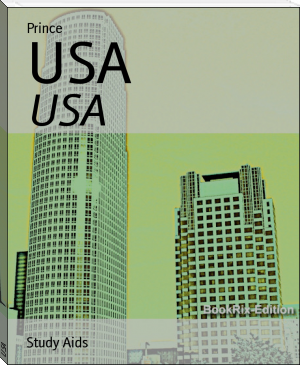




Comments (0)