Big Dummy's Guide To The Internet by Electronic Frontier Foundation (life changing books .txt) 📖

- Author: Electronic Frontier Foundation
- Performer: 1428042873
Book online «Big Dummy's Guide To The Internet by Electronic Frontier Foundation (life changing books .txt) 📖». Author Electronic Frontier Foundation
consultant.micro.umn.edu
At the log-in prompt, type
gopher
and hit enter. You’ll be asked what type of terminal emulation you’re
using, after which you’ll see something like this:
Internet Gopher Information Client v1.03
Root gopher server: gopher.micro.umn.edu
—> 1. Information About Gopher/
2. Computer Information/
3. Discussion Groups/
4. Fun & Games/
5. Internet file server (ftp) sites/
6. Libraries/
7. News/
8. Other Gopher and Information Servers/
9. Phone Books/
10. Search lots of places at the U of M
11. University of Minnesota Campus Information/
Press ? for Help, q to Quit, u to go up a menu Page: 1/1
Assuming you’re using VT100 or some other VT emulation, you’ll be
able to move among the choices with your up and down arrow keys. When
you have your cursor on an entry that looks interesting, just hit enter,
and you’ll either get a new menu of choices, a database entry form, or a
text file, depending on what the menu entry is linked to (more on how to
tell which you’ll get in a moment).
Gophers are great for exploring the resources of the Net. Just keep
making choices to see what pops up. Play with it; see where it takes
you. Some choices will be documents. When you read one of these and
either come to the end or hit a lower-case q to quit reading it, you’ll
be given the choice of saving a copy to your home directory or e-mailing
it to yourself. Other choices are simple databases that let you enter a
word to look for in a particular database. To get back to where you
started on a gopher, hit your u key at a menu prompt, which will move you
back “up” through the gopher menu structure (much like “cd ..” in ftp).
Notice that one of your choices above is “Internet file server (ftp)
sites.” Choose this, and you’ll be connected to a modified archie
program — an archie with a difference. When you search for a file
through a gopher archie, you’ll get a menu of sites that have the file
you’re looking for, just as with the old archie. Only now, instead of
having to write down or remember an ftp address and directory, all you
have to do is position the cursor next to one of the numbers in the menu
and hit enter. You’ll be connected to the ftp site, from which you can
then choose the file you want. This time, move the cursor to the file
you want and hit a lower-case s. You’ll be asked for a name in your home
directory to use for the file, after which the file will be copied to
your home system. Unfortunately, this file-transfer process does not yet
work with all public-access sites for computer programs and compressed
files. If it doesn’t work with yours, you’ll have to get the file the
old-fashioned way, via anonymous ftp.
In addition to ftp sites, there are hundreds of databases and
libraries around the world accessible through gophers. There is not yet
a common gopher interface for library catalogs, so be prepared to follow
the online directions more closely when you use gopher to connect to
one.
Gopher menu entries that end in a / are gateways to another menu of
options. Entries that end in a period are text, graphics or program
files, which you can retrieve to your home directory (or e-mail to
yourself or to somebody else). A line that ends in or
represents a request you can make to a database for information. The
difference is that entries call up one-line interfaces in which you
can search for a keyword or words, while brings up an electronic
form with several fields for you to fill out (you might see this in
online “White Pages” directories at colleges).
Gophers actually let you perform some relatively sophisticated
Boolean searches. For example, if you want to search only for files that
contain the words “MS-DOS” and “Macintosh,” you’d type
ms-dos and macintosh
(gophers are not case-sensitive) in the keyword field. Alternately, if
you want to get a list of files that mention either “MS-DOS” or
“Macintosh,” you’d type
ms-dos or macintosh
8.2 BURROWING DEEPER
As fascinating as it can be to explore “gopherspace,” you might one
day want to quickly retrieve some information or a file. Or you might
grow tired of calling up endless menus to get to the one you want.
Fortunately, there are ways to make even gophers easier to use.
One is with archie’s friend, veronica (it allegedly is an acronym,
but don’t believe that for a second), who does for gopherspace what
archie does for ftp sites.
In most gophers, you’ll find veronica by selecting “Other gopher and
information services” at the main menu and then “Searching through
gopherspace using veronica.” Select this and you’ll get something like
this:
Internet Gopher Information Client v1.1
Search titles in Gopherspace using veronica
—> 1. .
2. FAQ: Frequently-Asked Questions about veronica (1993/08/23).
3. How to compose veronica queries (NEW June 24) READ ME!!.
4. Search Gopher Directory Titles at PSINet
5. Search Gopher Directory Titles at SUNET
6. Search Gopher Directory Titles at U. of Manitoba
7. Search Gopher Directory Titles at University of Cologne
8. Search gopherspace at PSINet
9. Search gopherspace at SUNET
10. Search gopherspace at U. of Manitoba
11. Search gopherspace at University of Cologne
Press ? for Help, q to Quit, u to go up a menu Page: 1/1
A few choices there! First, the difference between searching
directory titles and just plain ol’ gopherspace. If you already know the
sort of directory you’re looking for (say a directory containing MS-DOS
programs), do a directory-title search. But if you’re not sure what kind
of directory your information might be in, then do a general
gopherspace search. In general, it doesn’t matter which of the particular
veronicas you use — they should all be able to produce the same results.
The reason there is more than one is because the Internet has become so
popular that only one veronica (or one gopher or one of almost anything)
would quickly be overwhelmed by all the information requests from around
the world.
You can use veronica to search for almost anything. Want to find
museums that might have online displays from their exhibits? Try
searching for “museum.” Looking for a copy of the Declaration of
Independence? Try “declaration.”
In many cases, your search will bring up a new gopher menu of
choices to try.
Say you want to impress those guests coming over for dinner on
Friday by cooking cherries flambe. If you were to call up veronica and
type in “flambe” after calling up veronica, you would soon get a menu
listing several flambe recipes, including one called “dessert flambe.”
Put your cursor on that line of the menu and hit enter, and you’ll find
it’s a menu for cherries flambe. Then hit your q key to quit, and gopher
will ask you if you want to save the file in your home directory on your
public-access site or whether you want to e-mail it somewhere.
As you can see, you can use veronica as an alternative to archie,
which, because of the Internet’s growing popularity, seems to take longer
and longer to work.
In addition to archie and veronica, we now also have jugheads (no
bettys yet, though). These work the same as veronicas, but their
searches are limited to the specific gopher systems on which they reside.
If there are particular gopher resources you use frequently, there
are a couple of ways to get to them even more directly.
One is to use gopher in a manner similar to the way you can use
telnet. If you know a particular gopher’s Internet address (often the
same as its telnet or ftp address), you can connect to it directly,
rather than going through menus. For example, say you want to use the
gopher at info.umd.edu. If your public-access site has a gopher system
installed, type this
gopher info.umd.edu
at your command prompt and you’ll be connected.
But even that can get tedious if there are several gophers you use
frequently. That’s where bookmarks come in. Gophers let you create a
list of your favorite gopher sites and even database queries. Then,
instead of digging ever deeper into the gopher directory structure, you
just call up your bookmark list and select the service you want.
To create a bookmark for a particular gopher site, first call up
gopher. Then go through all the gopher menus until you get to the menu
you want. Type a capital A. You’ll be given a suggested name for the
bookmark enty, which you can change if you want by backspacing over the
suggestion and typing in your own. When done, hit enter. Now, whenever
you’re in gopherspace and want to zip back to that particular gopher
service, just hit your V key (upper- or lower-case; in this instance,
gopher doesn’t care) anywhere within gopher. This will bring up a list
of your bookmarks. Move to the one you want and hit enter, and you’ll be
connected.
Using a capital A is also good for saving particular database or
veronica queries that you use frequently (for example, searching for
news stories on a particular topic if your public-access site maintains
an indexed archive of wire-service news).
Instead of a capital A, you can also hit a lower-case a. This will
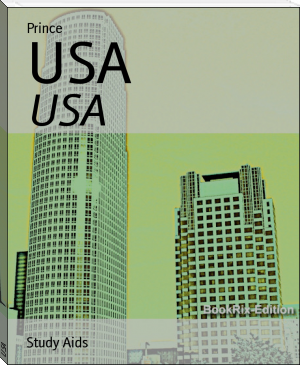




Comments (0)