Big Dummy's Guide To The Internet by Electronic Frontier Foundation (life changing books .txt) 📖

- Author: Electronic Frontier Foundation
- Performer: 1428042873
Book online «Big Dummy's Guide To The Internet by Electronic Frontier Foundation (life changing books .txt) 📖». Author Electronic Frontier Foundation
friend through an Internet chat program in another.
Unfortunately, using a client program can cost a lot of money. Some
require you to be connected directly to the Internet through an Ethernet
network for example. Others work through modem protocols, such as SLIP,
but public-access sites that allow such access may charge anywhere from
$25 to $200 a month extra for the service.
Your system administrator can give you more information on setting
up one of these connections.
8.8. WHEN THINGS GO WRONG
As the Internet grows ever more popular, its resources come under
more of a strain. If you try to use gopher in the middle of the day, at
least on the East Coast of the U.S., you’ll sometimes notice that it
takes a very long time for particular menus or database searches to come
up. Sometimes, you’ll even get a message that there are too many people
connected to whichever service you’re trying to use and so you can’t get
in. The only alternative is to either try again in 20 minutes or so, or
wait until later in the day, when the load might be lower. When this
happens in veronica, try one of the other veronica entries.
When you retrieve a file through gopher, you’ll sometimes be asked
if you want to store it under some ludicrously long name (there go our
friends the system administrators again, using 128 characters just
because Unix lets them). With certain MS-DOS communications programs, if
that name is longer than one line, you won’t be able to backspace all the
way back to the first line if you want to give it a simpler name.
Backspace as far as you can. Then, when you get ready to download it to
your home computer, remember that the file name will be truncated on your
end, because of MS-DOS’s file-naming limitations. Worse, your computer
might even reject the whole thing. What to do? Instead of saving it to
your home directory, mail it to yourself. It should show up in your mail
by the time you exit gopher. Then, use your mail command for saving it
to your home directory — at which point you can name it anything you want.
Now you can download it.
8.9 FYI
David Riggins maintains a list of gophers by type and category. You
can find the most recent one at the ftp site ftp.einet.net, in the pub
directory. Look for a file with a name like “gopher-jewels.txt.”
Alternately, you can get on a mailing list to get the latest version sent
to your e-mailbox automatically. Send a mail message to gopherjewelslist-
request@tpis.cactus.org (yep, that first part is all one word). Leave
the “subject:” line blank, and as a message, write SUBSCRIBE.
Blake Gumprecht maintains a list of gopher and telnet sites related
to, or run by, the government. He posts it every three weeks to the
news.answers and soc.answers newsgroups on Usenet. It can also be
obtained via anonymous ftp from rtfm.mit.edu, as
/pub/usenet/news.answers/us-govt-net-pointers.
Students at the University of Michigan’s School of Information and
Library Studies, recently compiled separate lists of Internet resources
in 11 specific areas, from aeronautics to theater. They can be obtained
via gopher at gopher.lib.umich.edu, in the “What’s New and Featured
Resources” menu.
The Usenet newsgroups comp.infosystems.gopher and
comp.infosystems.wais are places to go for technical discussions about
gophers and WAISs respectively.
The Interpedia project is an attempt to take gopher one step
further, by creating an online repository of all of the interesting and
useful information availble on the Net and from its users. To get on the
mailing list for the project, send an e-mail message, with a “subject:”
of “subscribe” to interpedia-request@telerama.lm.com. You can get
supporting documentation for the project via anonymous ftp at ftp.lm.com
in the pub/interpedia directory.
Chapter 9: ADVANCED E-MAIL
9.1 THE FILE’S IN THE MAIL
E-mail by itself is a powerful tool, and by now you may be
sending e-mail messages all over the place. You might even be on a
mailing list or two. But there is a lot more to e-mail than just
sending messages. If your host system does not have access to ftp,
or it doesn’t have access to every ftp site on the Net, you can have
programs and files sent right to your mailbox. And using some simple
techniques, you can use e-mail to send data files such as spreadsheets,
or even whole programs, to friends and colleagues around the world.
A key to both is a set of programs known as encoders and
decoders. For all its basic power, Net e-mail has a big problem: it
can’t handle graphics characters or the control codes found in even
the simplest of computer programs. Encoders however, can translate
these into forms usable in e-mail, while decoders turn them back into
a form that you can actually use. If you are using a Unix-based host
system, chances are it already has an encoder and decoder online that
you can use. These programs will also let you use programs posted in
several Usenet newsgroups, such as comp.binaries.ibm.pc.
If both you and the person with whom you want to exchange files use
Unix host systems, you’re in luck because virtually all Unix
host systems have encoder/decoder programs online. For now, let’s
assume that’s the case. First, upload the file you want to send to your
friend to your host site (ask your system administrator how to upload a
file to your name or “home” directory if you don’t already know how).
Then type
uuencode file file > file.uu
and hit enter. “File” is the name of the file you want to prepare for
mailing, and yes, you have to type the name twice! The > is a Unix
command that tells the system to call the “encoded” file “file.uu”
(you could actually call it anything you want).
Now to get it into a mail message. The quick and dirty way is to
type
mail friend
where “friend” is your friend’s address. At the subject line, tell
her the name of the enclosed file. When you get the blank line, type
~r file.uu
or whatever you called the file, and hit enter. (on some systems, the ~
may not work; if so, ask your system administrator what to use). This
inserts the file into your mail message. Hit control-D, and your file
is on its way!
On the other end, when your friend goes into her mailbox, she
should transfer it to her home directory. Then she should type
uudecode file.name
and hit enter. This creates a new file in her name directory with
whatever name you originally gave it. She can then download it to her
own computer. Before she can actually use it, though, she’ll have to
open it up with a text processor and delete the mail header that has
been “stamped” on it. If you use a mailer program that automatically
appends a “signature,” tell her about that so she can delete that as
well.
9.2 RECEIVING FILES
If somebody sends you a file through the mail, you’ll have to go
through a couple of steps to get it into a form you can actually use. If
you are using the simple mail program, go into mail and type
w # file.name
where # is the number of the message you want to transfer and
file.name is what you want to call the resulting file. In pine, call
up the message and hit your O key and then E. You’ll then be asked
for a file name. In elm, call up the message and hit your S key.
You’ll get something that looks like this:
=file.request
Type a new file name and hit enter (if you hit enter without
typing a file name, the message will be saved to another mail folder,
not your home directory).
In all three cases, exit the mail program to return to your host
system’s command line. Because the file has been encoded for mail
delivery, you now have to run a decoder. At the command line, type
uudecode file.name
where file.name is the file you created while in mail. Uudecode will
create a new, uncompressed binary file. In some cases, you may have to
run it through some other programs (for example, if it is in “tar” form),
but generally it should now be ready for you to download to your own
computer (on which you might then have to run a de-compressor program
such as PKXZIP).
9.3 FILES TO NON-INTERNET SITES
What if your friend only connects with a non-Unix system, such as
CompuServe or MCIMail? There are programs available for MS-DOS, Apple
and Amiga computers that will encode and decode files. Of course, since
you can’t send one of these programs to your friend via e-mail (how would
she un-encode it?), you’ll have to mail (the old-fashioned way) or give
her a diskette with the program on it first. Then, she can get the file
by e-mail and go through the above process (only on her own computer) to
get a usable file. Remember to give her an encoder program as well, if
she wants to send you files in return.
For MS-DOS machines, you’ll want to get uunecode.com and
uudecode.com. Both can be found through anonymous ftp at
wuarchive.wustl.edu in the /mirrors/msdos/starter directory. The MS-
DOS version is as easy to use as the Unix one: Just type
uudecode filename.ext
and hit enter.
Mac users should get a program called uutool, which can be found
in the info-mac/util directory on sumex-aim.stanford.edu.
Think twice before sending somebody a giant file. Although large
sites connected directly to the Internet can probably handle mega-files,
many smaller systems cannot. Some commercial systems, such as CompuServe
and MCIMail, limit the size of mail messages their users can receive.
Fidonet doesn’t even allow encoded messages. In general, a file size of
30,000 or so bytes is a safe upper limit for non-Internet systems.
9.4 GETTING FTP FILES VIA E-MAIL
To help people without ftp access, a number of ftp sites have set up
mail servers (also known as archive servers) that allow you to get files
via e-mail. You send a request to one of these machines and they send
back the file you want. As with ftp, you’ll be able to find everything
from historical documents to software (but please note that if you do
have access to ftp, that method is always quicker and ties up fewer
resources than using e-mail).
Some interesting or useful mail servers include:
mail-server@rtfm.mit.edu Files of “frequently asked questions”
related to Usenet; state-by-state lists of U.S. representatives and
Senators and their addresses and office phone numbers.
archive-server@eff.org Information about the Electronic Frontier
Foundation; documents about legal issues on the Net.
archive-server@cs.widener.edu Back copies
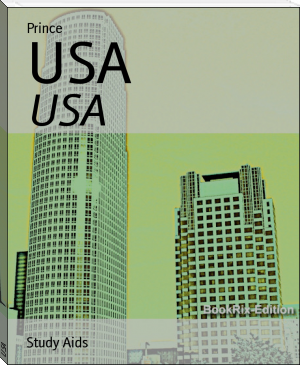




Comments (0)